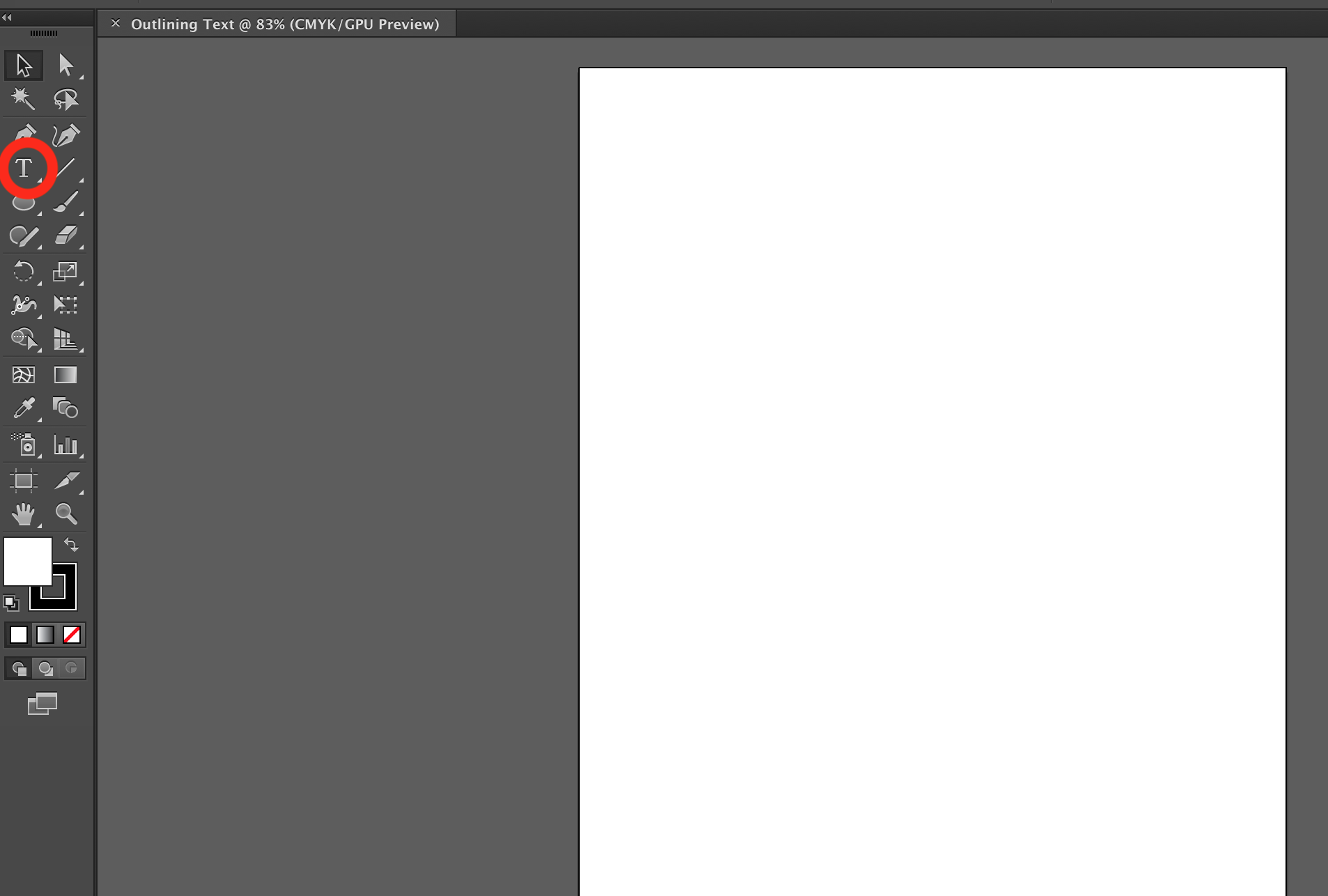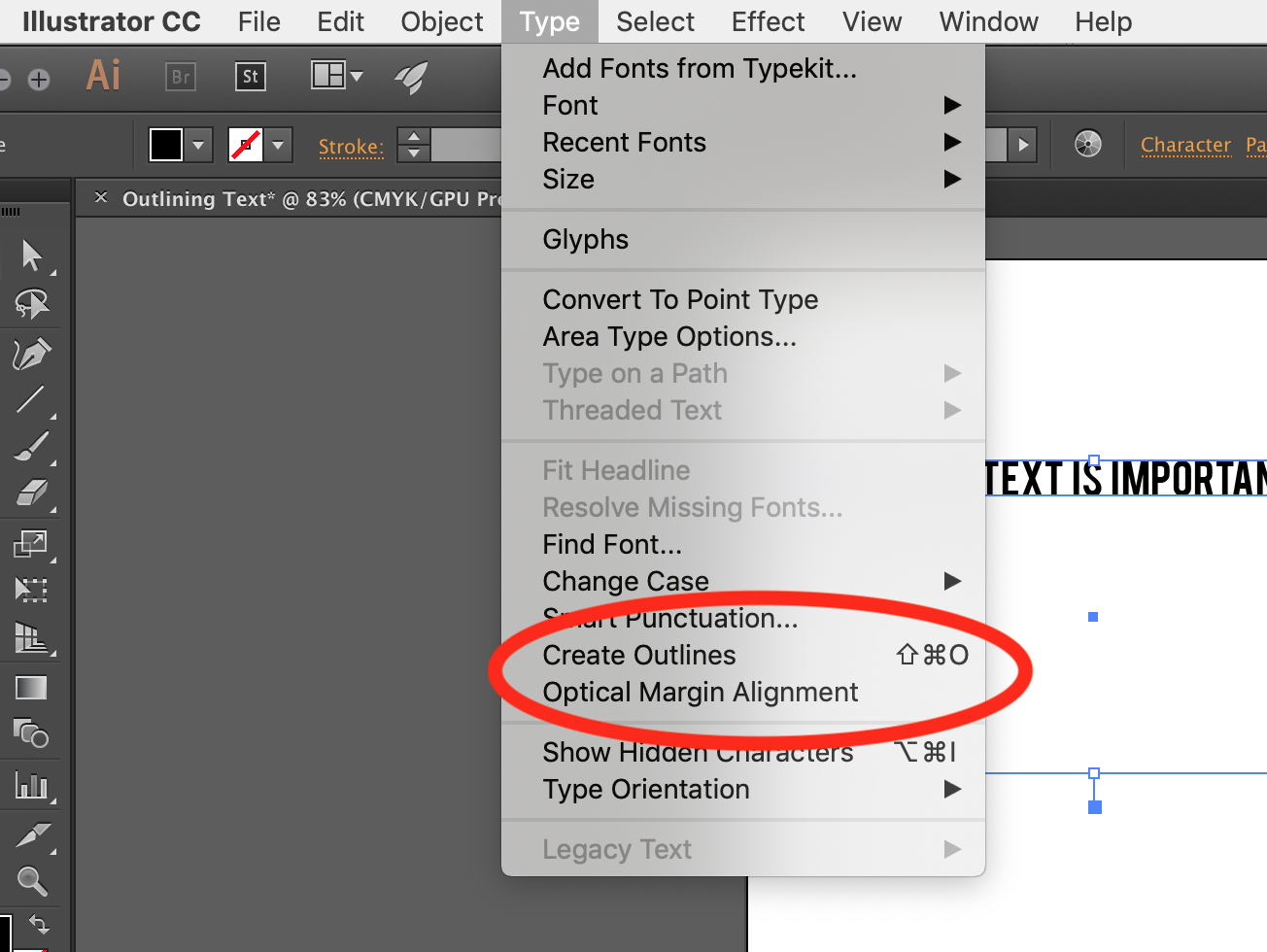Good Files Make the Magic Happen - Outlining Text in Illustrator
Outlining your text is an important step in preparing your file for laser cutting! This is what creates vector paths around the text, what allows the text to be easily scaled, and the best way to ensure your font is included in your file.
Outlining text in Illustrator is actually pretty easy! To begin, you’ll want to create a new document (or work in an existing one). If you are new to creating an artboard in Illustrator, you can read more about it here.
Next, you’ll want to create a text box. You’ll select the type tool (your workspace might look a little different than mine, but the tool will look the same), it’s just the T button. Once you select the type, you can drag your mouse on your workspace to great a text box.
Once you have your text box, add your text. If you’d like to change the typeface, you can either open the type window or use the type menu. To open the type window, select the window - type - character, and you’ll get the type tool bar. Otherwise you can access the same tools under type - font OR type - size. I prefer to have the type window open, as it’s easier to change things quickly.
At this point, you want to ensure you have the correct text and type face, the size isn’t really important. The text can always be scaled after you’ve created outlines. I SAVE MY FILE NOW! Making edits to the copy in outlined text isn’t easy, you pretty much have to add the text and outline again. Most of the time, this isn’t a big deal if it’s just a name or simple text, but it can be a hassle if you have a lot of copy.
Now you’re ready to outline. You’ll want to make sure you have the text box selected, so you’ll want to switch back to the black arrow by selecting that from the toolbar. Then go to type - create outlines. You’ll notice blue outlines that go around the every part of your text - these are the vector lines.
Next, you’ll save the file under a new name (to ensure that you don’t save over the file with the unedited text). This is the file that you’d send to us for laser cutting - it allows us to have the vector paths for the font. Also, if you have a font that we don’t have, this will still allow us to see the font.